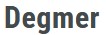The Struggle of Consistent Posting Let’s be honest keeping up with social media can feel like a full-time job. Whether you’re a business owner, influencer, or content creator, you’ve probably faced the same challenges: How to Use Canva AI to Create Social Media Posts Fast (2025 Guide)
Running out of fresh ideas.
Designing graphics that actually stand out.
Trying to keep up with multiple platforms like Instagram, TikTok, Facebook, and LinkedIn.
Sound familiar? You’re not alone. Consistency is tough. But in 2025, you have a secret weapon: Canva AI.
Canva is no longer just a simple design app. Its AI-powered tools make creating social media posts so effortless that even beginners can look like pro designers.
In this guide, you’ll learn exactly how to use Canva AI step by step, the best features you shouldn’t miss, and pro tips to save time while boosting engagement.
- What Exactly is Canva AI & Why Everyone’s Talking About It Canva AI lives inside Canva Magic Studio, bringing the power of artificial intelligence to design. Here’s what it can do for you:
Generate designs from text prompts. Just type what you need, and watch Canva do the magic.
Automatically edit and enhance images.
Resize content for different platforms with one click.
Schedule posts directly to Instagram, Facebook, LinkedIn, and more.
Why Creators Love Canva AI Massive time-saver: You can design a week’s worth of posts in under an hour.
No design degree needed: AI handles the heavy lifting.
Consistent branding: Save your logo, fonts, and brand colors.
Budget-friendly: Free version available, plus affordable Pro upgrades.
Pro Tip: To explore all features, check out Canva’s official guide go through this link: https://www.canva.com.
- Step 1 – Pick the Right Template with AI Help When you open Canva, you’ll see thousands of templates Instagram posts, TikTok videos, YouTube thumbnails, and more.
How AI Makes This Easier: Use Magic Design. Just type a description like:
“A summer sale Instagram post with yellow and orange colors.”
In seconds, Canva suggests ready-made designs that match your description.
Pro Tip: Stick to 3–4 consistent templates to make your brand instantly recognizable.
- Step 2 – Use Magic Media for Instant AI-Generated Images No photos? No problem. Canva’s Magic Media turns text prompts into original visuals.
Example: If you sell homemade candles, type:
“A cozy home with lit scented candles on a wooden table, warm lighting.”
Boom Canva gives you high-quality, unique images you can use anywhere.
Extra Pro Tips:
Perfect for blog headers, YouTube thumbnails, or story backgrounds.
Keep it minimal too many AI images can make a post look cluttered.
- Step 3 – Fix or Enhance Photos with Magic Edit Sometimes your photo is almost perfect but needs a tweak. That’s where Magic Edit shines.
What you can do:
Remove unwanted objects (bye, random photobombers).
Replace or add items seamlessly.
Change the entire mood (day to night, empty to busy).
Example: Want to turn your coffee photo into a “work-from-home” vibe?
Highlight the area.
Type: “Add a silver laptop next to the coffee cup.”
Pick the AI-generated version you love most.
- Step 4 – Write Captions with AI (Magic Write) Design is only half the battle you need scroll-stopping captions. Canva’s Magic Write helps you craft:
Catchy headlines: “Give me 5 Instagram captions for a coffee shop opening.”
Persuasive CTAs: “Swipe up to shop now!”
Fun product descriptions.
Example: Image: Cozy coffee shop corner. AI Caption:
“Your new favorite spot is here ☕✨ Come taste happiness in every sip!”
Pro Tip: Combine Magic Write with ChatGPT for even more creative ideas and hashtags go through this link: https://chat.openai.com
- Step 5 – Resize Posts for Every Platform Instantly Posting the same design everywhere usually means redoing sizes manually. Canva’s Magic Resize fixes that.
Resize your design for:
Instagram Square (1080×1080)
Stories (1080×1920)
Facebook Cover (820×360)
YouTube Thumbnail (1280×720)
Design once resize everywhere.
- Step 6 – Post or Schedule Without Leaving Canva If you have Canva Pro, you can schedule posts directly no need for extra tools.
Benefits: Plan a week of posts in one sitting.
Maintain consistency (algorithms love that).
Manage all your social accounts from one dashboard.
- Hidden Canva AI Features You Should Try Beyond the basics, Canva has some game-changing extras:
Background Remover: Clean up messy photos.
Brand Kit: Keep fonts and logos consistent.
Magic Animate: Turn static images into videos.
Text-to-Video (Beta): Type a scene, get an animated clip.
Example: A bakery could make:
An animated Instagram story of a spinning cupcake with sparkles.
A static menu post with matching brand colors.
- Pro Tips to Speed Up Your Workflow with Canva AI Batch create: Make all posts for the week in one go.
Save top-performing templates: Reuse what works.
Combine tools: ChatGPT for captions + Canva AI for visuals.
Keep it simple: Clean designs convert best.
Conclusion: AI Makes Social Posting Effortless In 2025, Canva AI feels like having your own designer + copywriter + scheduler in one app. Even if you:
Hate designing,
Are short on time,
Or simply want to grow your business faster
You can still create professional posts in minutes.
Start small: try Magic Design and Magic Write. Then explore Magic Edit, Magic Resize, and scheduling when you’re ready.
By blending AI creativity with your personal touch, you’ll stand out online, save hours of work, and keep your audience coming back for more.