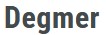AI Made Website Creation Ridiculously Easy
Not too long ago, creating a website felt like rocket science. You either had to learn coding or spend a fortune hiring developers. Fast forward to 2025, and things have changed dramatically. Thanks to AI tools, anyone even complete beginners can build a stunning, professional website without touching a single line of code. How I Built My Website in 2025 Using AI (Fast, Free & Beginner-Friendly)
In this post, I’ll walk you through how I personally built my website step by step using free AI-powered tools. Whether you’re dreaming of a blog, portfolio, online store, or small business site, this guide will help you make it happen quickly and affordably.Step 1: Get Crystal Clear on Your Website’s Purpose
Before you jump into design, take a moment to ask yourself:
• What’s the goal of my website? (Showcase my work? Sell products? Share blogs?)
• What pages do I need? (Home, About, Services, Contact, etc.)
• What content will I include? (Text, images, videos, or maybe all three?)
In my case, I wanted a simple portfolio website to showcase my freelance services and make it easy for clients to contact me. Having this clarity upfront saved me a lot of time later.
Pro Tip: If you’re stuck on planning, check out this beginner’s guide on website goals go through this link: https://www.shopify.com/blog/business-website.
Step 2: Use AI (ChatGPT) to Write Your Website Copy
Let’s be honest writing website content from scratch can be intimidating. That’s where ChatGPT came to my rescue.
Here’s what I did:
• I asked ChatGPT: “Write a friendly About Me page for a freelance graphic designer who loves AI and online work.”
• It gave me a solid draft I could easily tweak.
• I repeated this for my Home page intro, Services descriptions, and Contact page.
Within an hour, I had professional, polished copy that sounded like me.
Pro Tip: For more copywriting tricks with AI, go through this link: https://copy.ai.
Step 3: Create a Logo & Graphics with Canva AI
No brand feels complete without visuals. Instead of paying a designer, I used Canva’s AI-powered design tools (free plan).
Here’s how:
• Entered keywords like “modern, clean, tech logo.”
• Picked a design, customized colors, and boom my logo was ready.
• Used Canva templates and AI suggestions for banners and social media graphics.
The result? A cohesive and professional brand identity with zero design experience.
Step 4: Pick a Free Website Builder (No Coding Needed)
Now, you need a platform to host your site. Here are some beginner-friendly (and free) options:
• Wix: Drag-and-drop builder with tons of free templates.
• WordPress.com: Highly customizable with free themes.
• Google Sites: Ultra-simple and easy to use.
I personally chose Wix because it offers an AI-powered tool called Wix ADI (Artificial Design Intelligence) that literally builds the site for you.
Step 5: Let Wix ADI Build Your Site Automatically
Here’s the magic part: Wix ADI asks a few questions:
• What’s your website for?
• What features do you need? (Blog, portfolio, contact form, etc.)
• What style fits your brand?
Based on my answers, it generated:
• A Home page
• An About page
• A Contact page
• A Services page
All I had to do was tweak fonts, colors, and images. No coding, no headaches.
Step 6: Add Your AI-Written Copy & Graphics
After the AI-built structure was ready, I:
• Pasted my ChatGPT-written copy into each page.
• Uploaded my Canva-designed logo and banners.
• Adjusted layouts for a clean, readable look.
The process felt more like customizing a template than “building” a site.
Step 7: Optimize Your Website for SEO (Search Engine Visibility)
What’s the point of a website if nobody finds it? That’s where SEO comes in. Both Wix and WordPress provide built-in SEO tools to help you rank on Google.
Here’s what I did:
• Used Wix’s SEO wizard to add page titles & meta descriptions.
• Asked ChatGPT to write SEO-friendly descriptions with keywords like “freelance graphic designer” and “AI tools expert.”
• Added image alt text and optimized page speed.
For an in-depth beginner’s guide to SEO, go through this link: https://moz.com/beginners-guide-to-seo.
Step 8: Publish Your Website (Free to Start)
Once everything looked great, I hit the Publish button on Wix.
• My free domain looked like this: yourname.wixsite.com
• You can buy a custom domain later, but starting free is perfect for beginners.
Step 9: Promote Your Website with AI Tools
After publishing, I wanted people to actually see my site. Here’s what I used:
• ChatGPT: To craft engaging social media posts.
• Canva AI: To design Instagram stories & LinkedIn banners.
• Buffer (Free Plan): To schedule posts automatically.
This brought in visitors without spending a cent on ads.
Bonus AI Tips to Keep Improving Your Site
• Use ChatGPT for blog ideas & headlines.
• Run your content through Grammarly for error-free writing go through this link: https://www.grammarly.com.
• Track site performance with Google Analytics go through this link: https://analytics.google.com.
Conclusion: Anyone Can Build a Website with AI in 2025
Gone are the days when building a website required deep tech skills or expensive developers. With free AI tools like ChatGPT for writing, Canva for design, and Wix ADI for building, you can have a professional site live in just a few hours even if you’ve never coded before.
Start with a clear plan, use AI to create your content and visuals, choose an AI-powered website builder, and publish. Then leverage AI again for SEO and promotion.
Your website will become your 24/7 online presence built fast, free, and future-ready with AI.